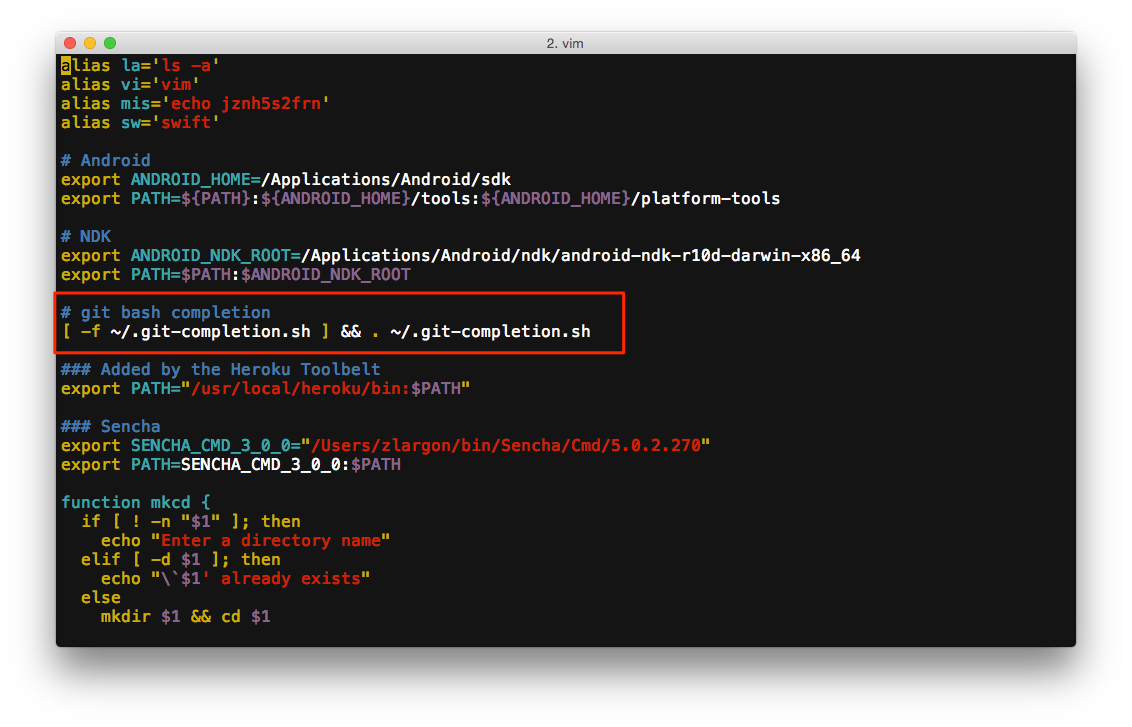配置
設定 username, email
初次使用 git,最重要的就是設定 username 以及 email
$ git config --global user.name "zlargon"
$ git config --global user.email "[email protected]"
第一次使用可以先隨意設定,但是之後若要搭配 github 的服務時,就必須使用在 github 註冊時所使用的 username, email
使用
--global的參數,表示對於所有的 git project 都會採用這組預設值
接著,我們可以透過 git config -l 的指令,來查看我們目前 git 的設定內容
$ git config -l
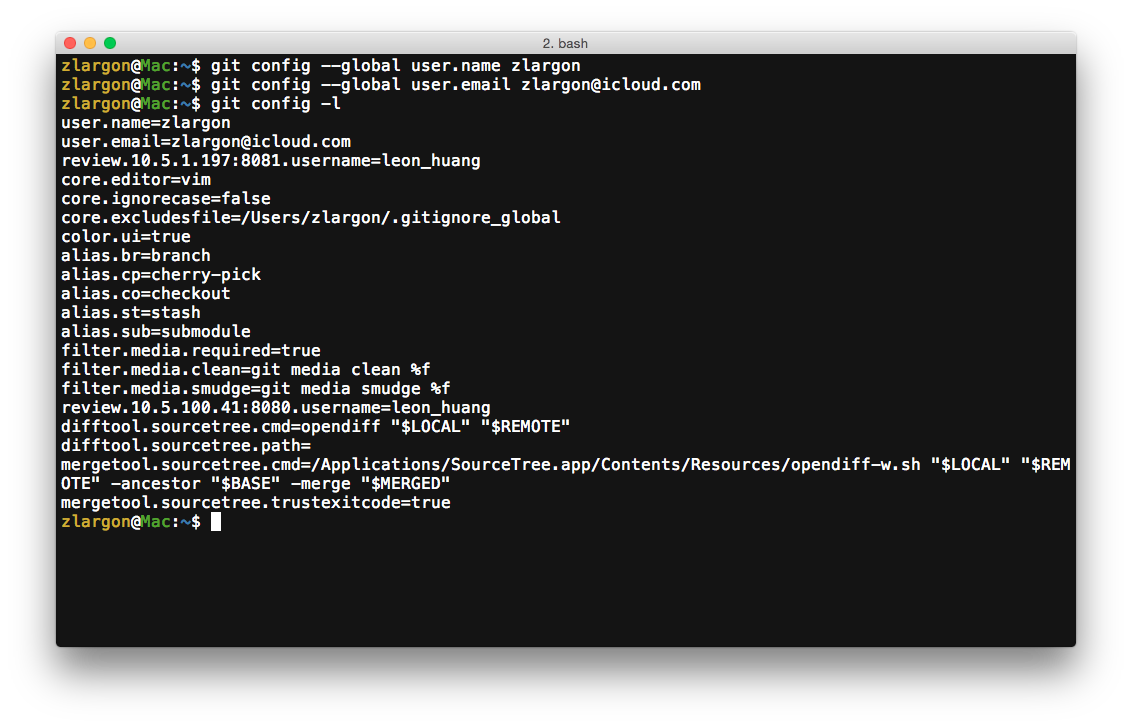
參數
-l即為--list,等同於以下的指令
$ git config --list
而所有 git config --global 的設定內容,都會被寫入 ~/.gitconfig
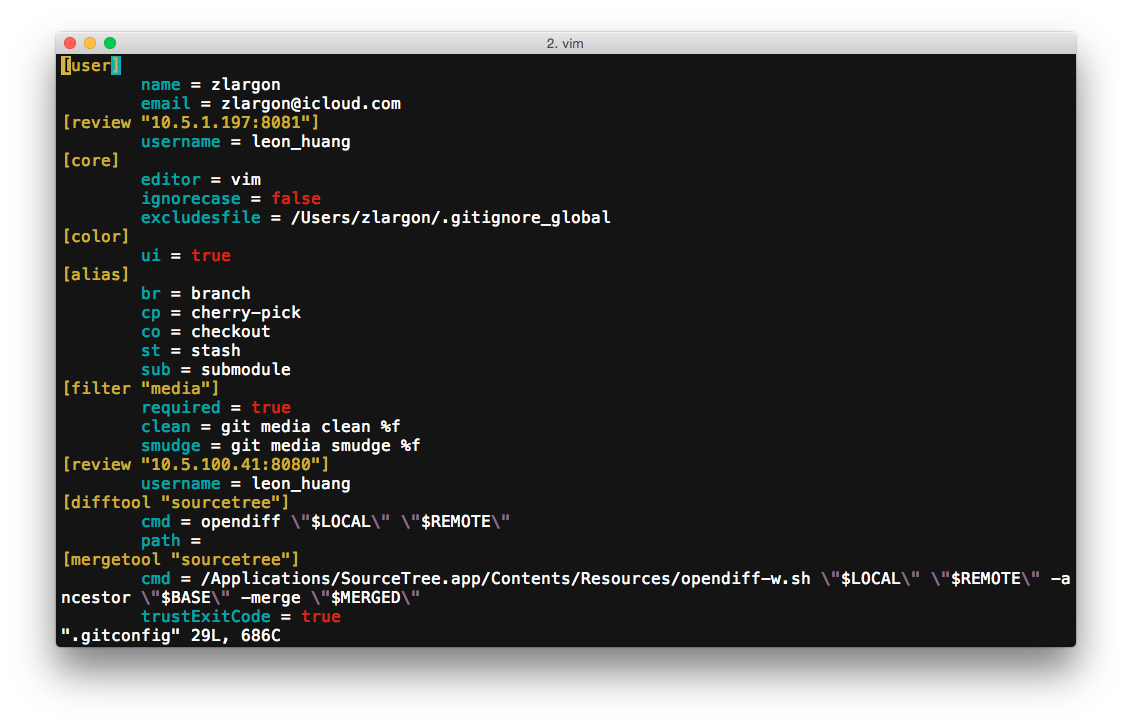
預設開啟彩色
$ git config --global color.ui true
預設編輯器 vim
$ git config --global core.editor vim
檔案名稱的大小寫不同時,是否該視為同一個檔案
在 Windows, Mac OSX 底下的 File System,會將名稱相同,但大小寫不同的檔案,視為同一個檔案
例如:file.txt 和 FILE.TXT 會被視為相同的檔案
只有在 Linux 下,才會把 file.txt 和 FILE.TXT 視為不同檔案
我們可以從 git 裡面,去強制設定,是否要忽略檔案名稱的大小寫
$ git config --global core.ignorecase true # 忽略大小寫
$ git config --global core.ignorecase false # 強制區分大小寫
Note:
我之前有遇過,使用 Linux 開發的人,上傳了兩個檔案,名稱完全一樣,只有開頭大小寫不同
導致使用 Mac 的人下載下來的時候,被系統視為是同一的檔案
所以就會變得很怪,暨無法修改也無法刪除
從此之後,我們在 Linux 上都一律忽略大小寫
設定 git 指令的別名
可以把一些常用,而且較長的指令,簡化得短一點,方便自己使用
以下是我個人喜好的別名設定:
$ git config --global alias.br branch
$ git config --global alias.co checkout
$ git config --global alias.cp cherry-pick
$ git config --global alias.st stash
$ git config --global alias.sub submodule
設定自動完成 git 指令
只要打指令的前幾的字,或是 branch 名稱的前幾個字,就可以用 TAB 自動完成剩下的部分
若你所安裝的 git 預設已經有這個功能,則不需要安裝
如何安裝設定:
- 下載 git-completion.bash,存到 ~/.git-completion.sh
- 在
~/.bash_profile加上[ -f ~/.git-completion.sh ] && . ~/.git-completion.sh - 重開終端機
$ curl https://raw.githubusercontent.com/git/git/master/contrib/completion/git-completion.bash > ~/.git-completion.sh
$ echo "" >> ~/.bash_profile
$ echo "# git completion" >> ~/.bash_profile
$ echo "[ -f ~/.git-completion.sh ] && . ~/.git-completion.sh" >> ~/.bash_profile
$ source ~/.bash_profile